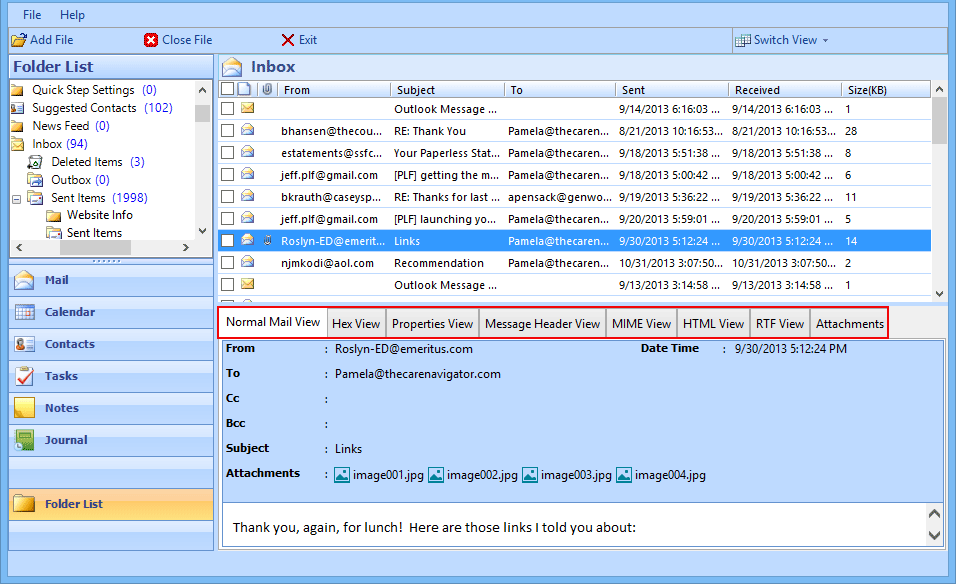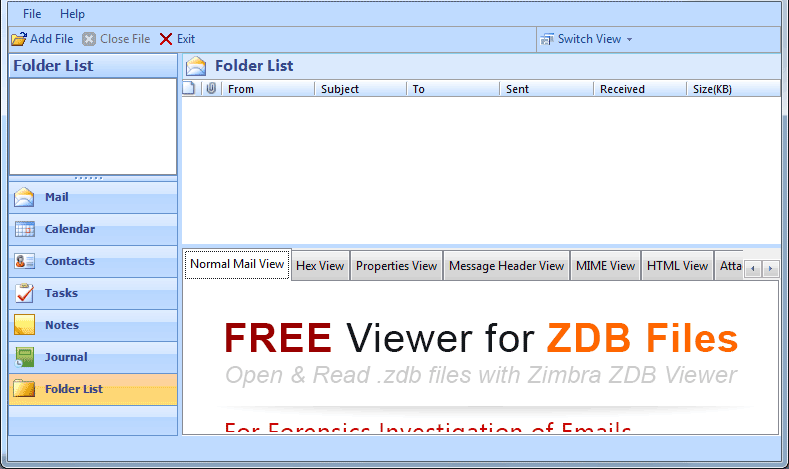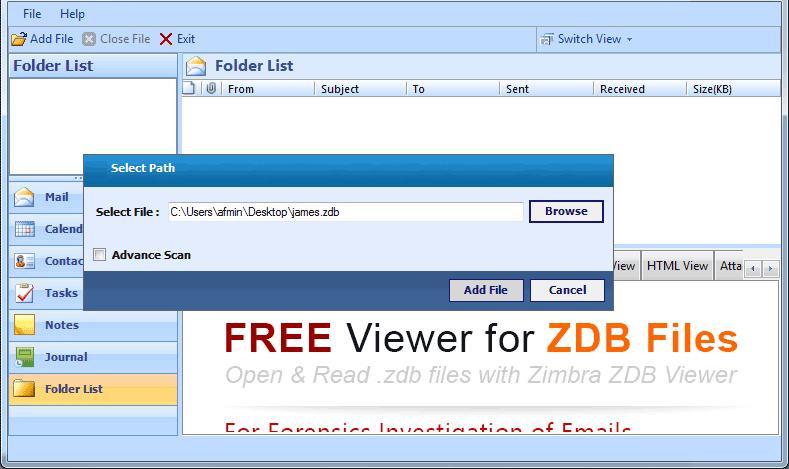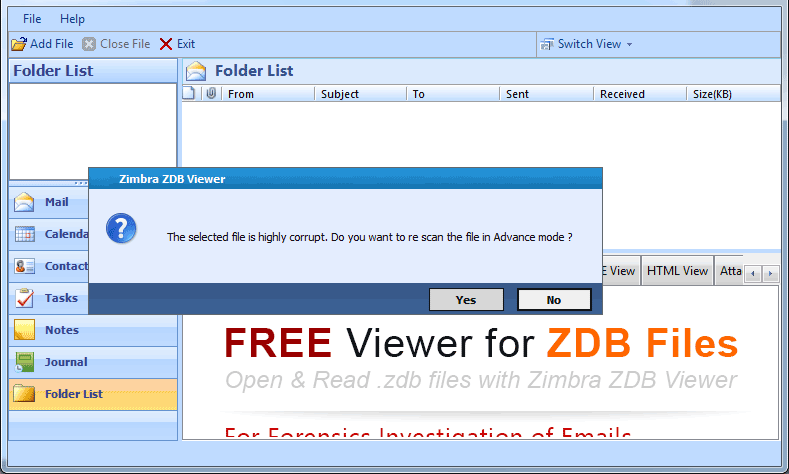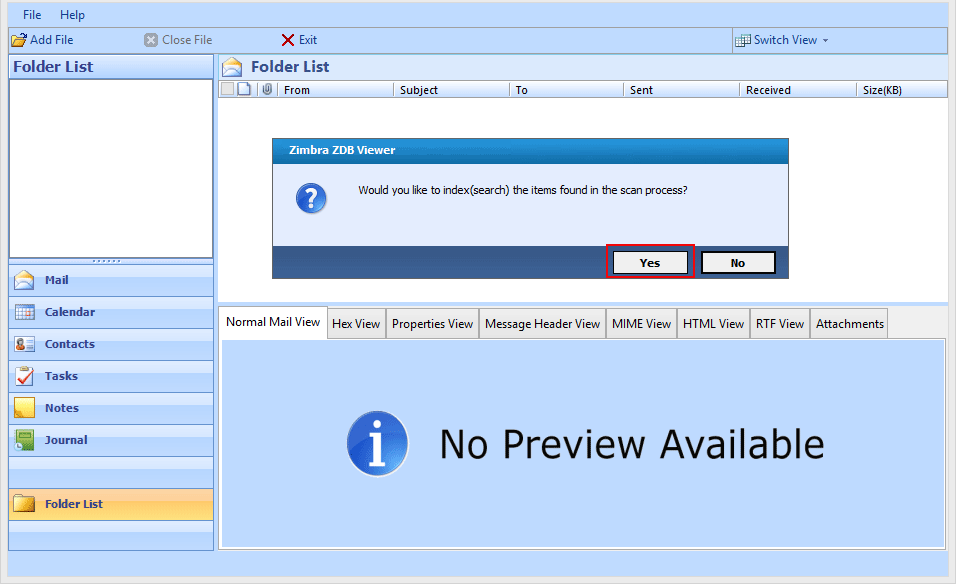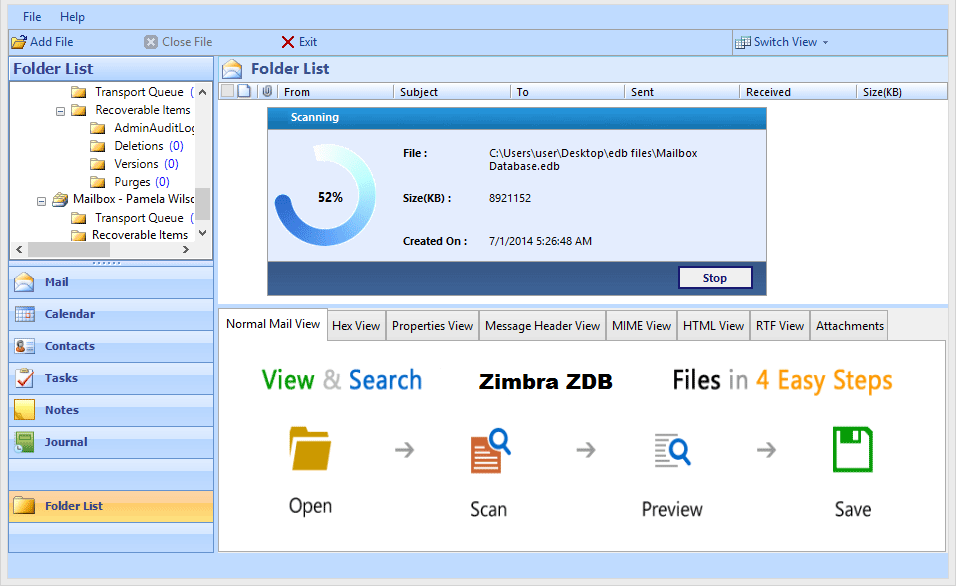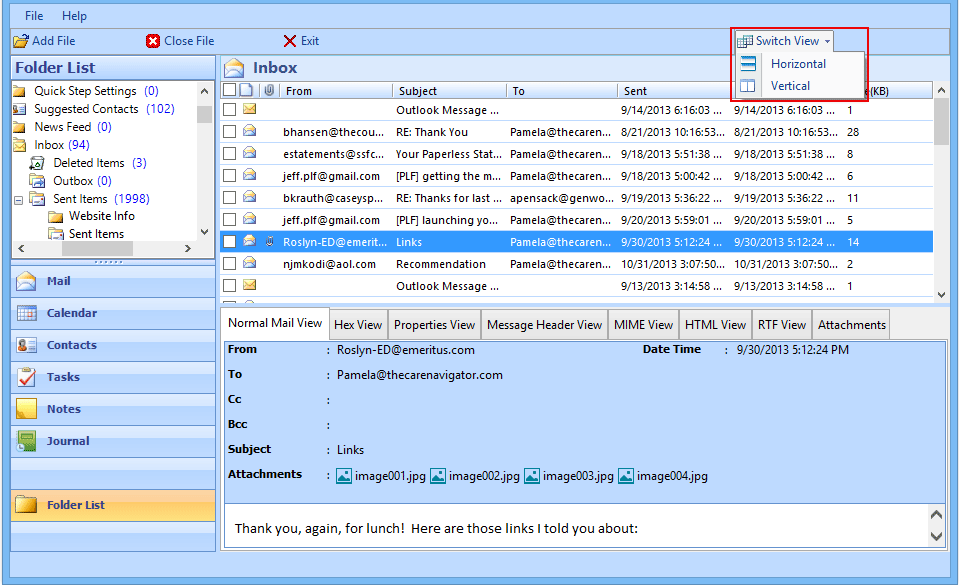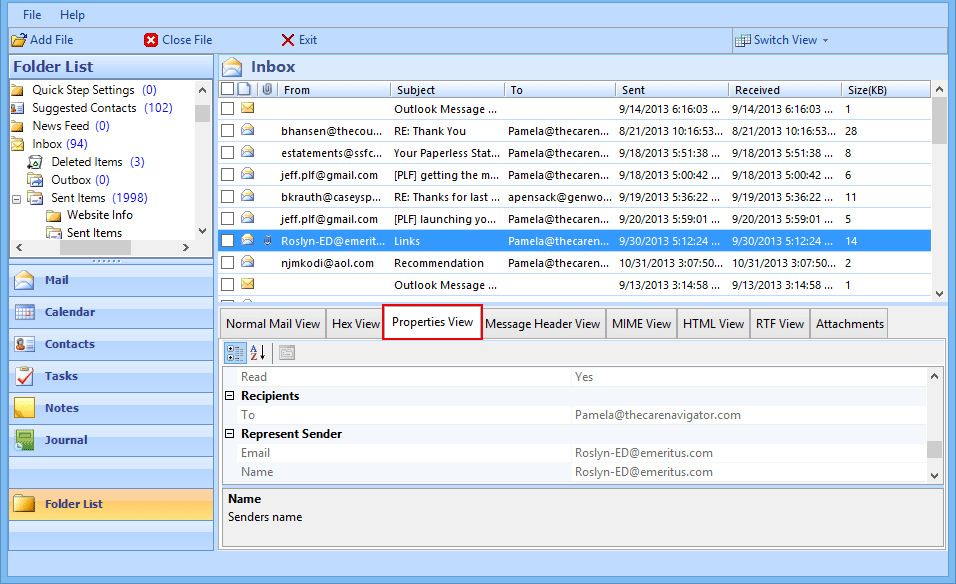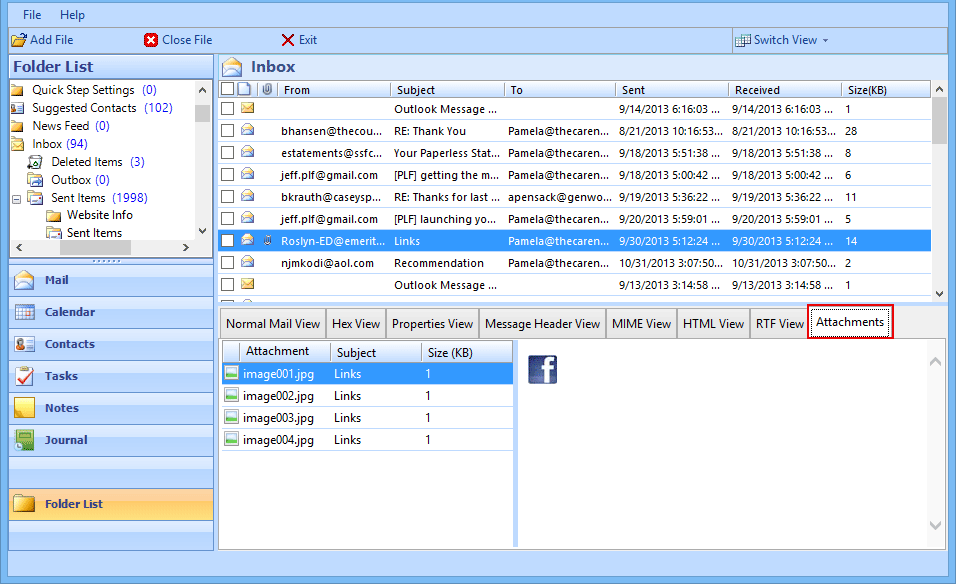Know How It Works!
Follow the steps to learn how to use the software
STEP 6
The software will generate a preview of items like; calendars, contacts, tasks, journal, etc., and emails in different email view forms like:
Normal Mail View: To view the email body.
Hex View: To view the hex code of an email.
Properties View: To see message attributes.
Message Header View: To view only mail header.
MIME View: For forensic purposes.
HTML View: To view the coded view of an email.
RTF View: To view the formatting of an email.
Attachments View: To preview an email attachment.